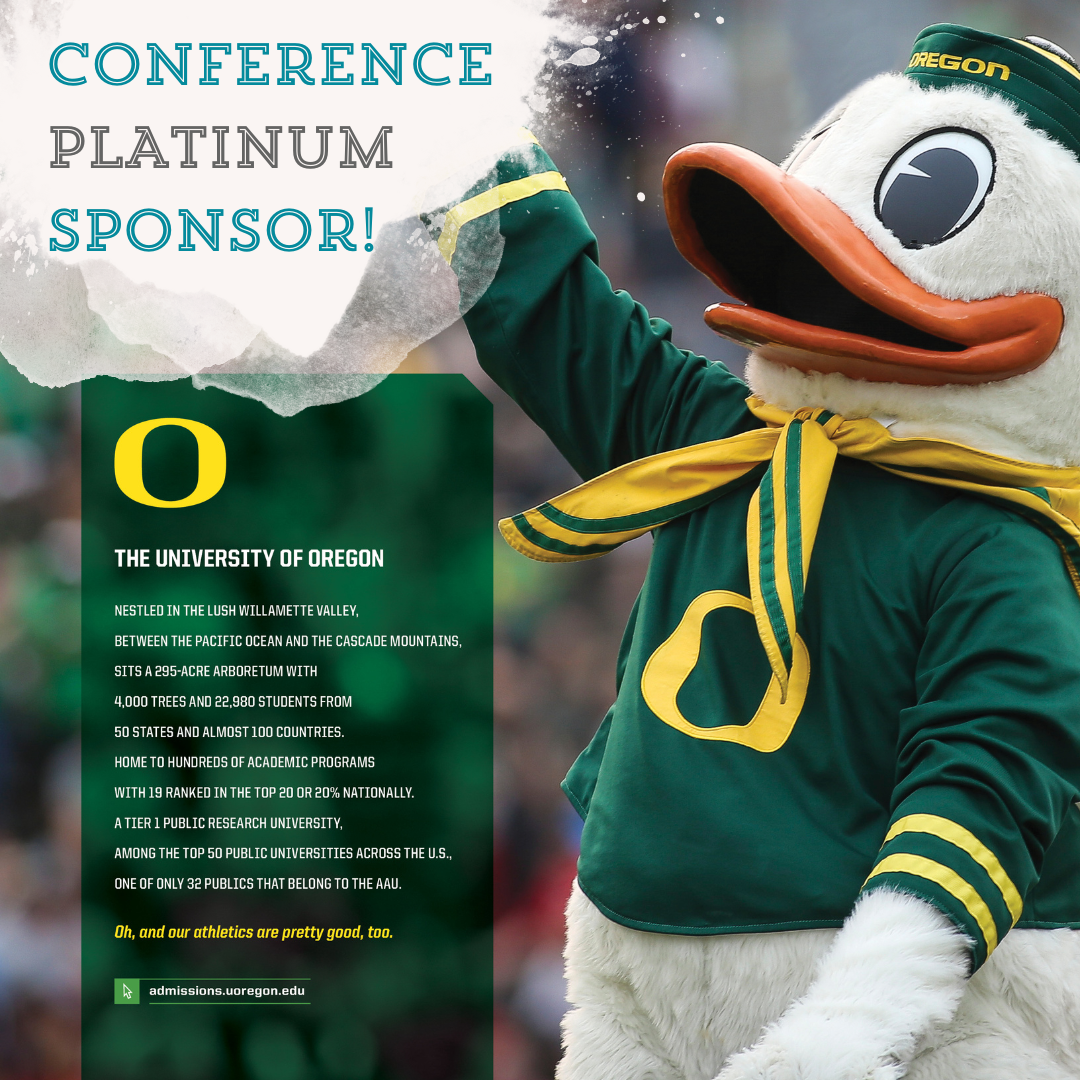Managing PNACAC Organizational Membership
PNACAC's membership structure allows professionals working at the same organization to be linked to a parent organizational membership. For example, a high school can be a Member Organization and each of its counselors can are Individual Members linked to that high school.
The Key Contact
One of those individual members - usually the one who applied for PNACAC membership - will be designated the Key Contact for the entire organizational membership. All individuals associated with an organization have their own Linked Profiles, including the Key Contact. The organization also has its own Organization Profile.
The Key Contact is responsible for:
Managing Organizational Information & Logo
Once you submit a membership application or renewal form, we recommend taking these steps:
- Log in to the PNACAC website (click on the blue Member Login button on the top right).
- Click on the link for My Profile.
- Hover over the gray My Profile tab at the top and select "Your Organization" from the drop-down menu.
- Click the Edit button to edit information about your organization (only Key Contacts can edit this information). Click the green Save button.
- Click the "Change Profile Picture" link at the top to upload a logo (only Key Contacts can upload a logo). Click the green Save button.
- Click the "Individual Profiles" link at the top to review your Linked Profiles (see below).
Managing Linked Profiles
Q: How do I know who is linked to my organizational membership?
A: Follow the steps above and click on "Individual Profiles." Any Linked Profile can see other Linked Profiles in their organization. However, Key Contacts can:
- View/edit who else is a Key Contact in their organization
- Edit a Linked Member's username, name, email address, and position title
- Unlink a member from the organization if they no longer work for that organization. Alternatively, Key Contacts or members themselves can request to change a member's linked organization.
Q: How do I add profiles for other professionals in my organization?
A: Take these steps:
- IMPORTANT: Verify whether the individual(s) are already PNACAC members! Search the Member Directory.
- If they are not already members, ask each individual to create a New Linked Member Profile. This process allows them to create a login account and provide their own demographic and contact information.
- After their new login account has been created, we can link it to your organization! You or they should submit the Linked Member Change Request.
- If they are already members, see the next question below!
Q: An individual in my organization already has a PNACAC account, but they aren't linked to our organization's membership. What do I do?
A: We can fix that! You or they should submit the Linked Member Change Request.
Q: Someone linked to my organization now works for a different PNACAC Member Organization. Should I unlink their profile?
A: We'd prefer you (or they) submit the Linked Member Change Request.
Other questions? Email [email protected].
|